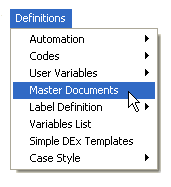
This new feature gives you the ability to select new filters to the Attached Image Documents option.
This Feature requires the purchase of the Document Management Module. For information about purchasing this feature or any feature, please contact the Sales Department.
1. From the “Main Menu” select "Definitions".
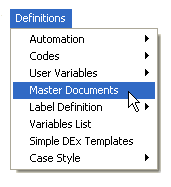
2. Then select “Master Documents”.
3. Select any document that you would like to attach images to and add this feature.
4. Select the  button then click the
button then click the button.
The new feature will allow you to select the following options: All, Oldest, or the Newest when selecting images to attach to your documents.
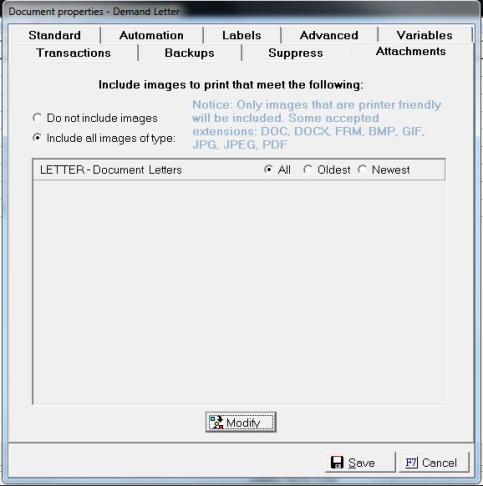
1. When you click the
button the screen below will pull up.
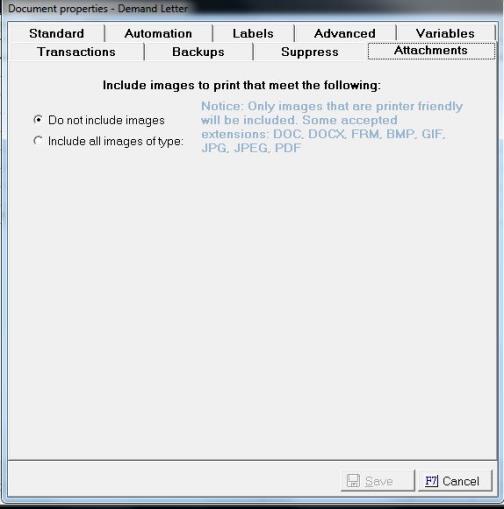
Things to Remember: By default no images are selected.
2. Select the radio button “Include All Images of Type”.
3. Then select the button and the following screen will pop-up:
4. Highlight the “Image Types” located in your “Source List”. Then use the  single arrow to move one at a time or the
single arrow to move one at a time or the  double arrow to move the whole list over to your “Destination List”.
double arrow to move the whole list over to your “Destination List”.
5. Then select the  button to save your selection. It will return you to the prior screen.
button to save your selection. It will return you to the prior screen.
6. Then select your filter “All”, “Oldest”, or “Newest” for all the “Image Types” that you have selected.
7. After making your selection click the  button.
button.
8. Then click the  button, to return to the “Main Menu”.
button, to return to the “Main Menu”.